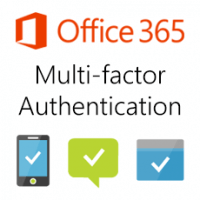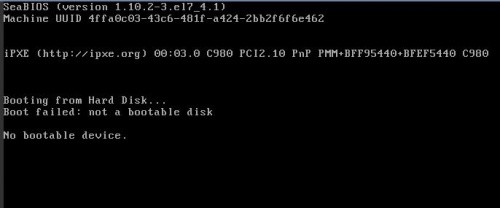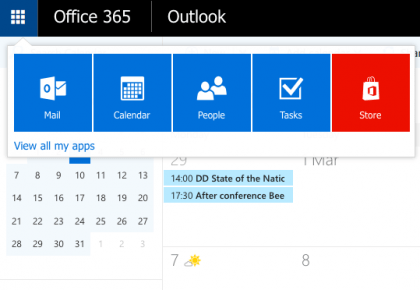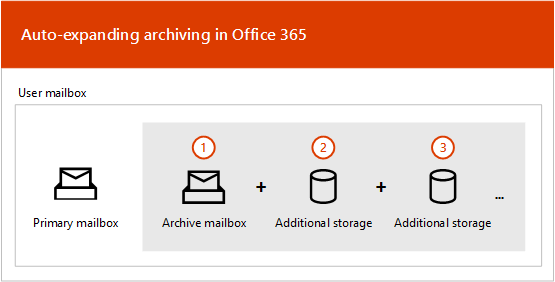When multi-factor authentication (MFA) is enabled in Office 365, it improves security but at the same time makes some things a challenge. For example, if an application you are using (to login using your Office 365 credentials) that currently does NOT support MFA, you wouldn’t be able to login to it. Meaning the application will no longer log in using your Office 365 email and password. This applies to apps on your phone or computer.
What are your options?
You can either wait for the application to be updated to support MFA or you can use what is called “App Passwords”. App Passwords are set up by you in your Office 365 accounts “Security & Privacy” section. You can create or delete app passwords that you can use for one or multiple apps there. The good thing is that the password is generated automatically so it is secure but it cannot be changed. But you can delete it and create a new one if necessary. The password you create will only be visible one time. Once you have an app password created, just use your Office 365 email address and the generated app password to login to an application. This will not prompt for MFA code.
Please note that this is not recommended for Global Administrators.